
"To truncate, or not to truncate?" If you are a blogger, you've probably asked yourself this question. To me, the main goal of truncating (i.e. showing only portions of each blog post on the main page rather than showing the full post) is to make it easier and more desirable for readers to read MORE of your blog posts.
So, last week I put out a plea for your opinion on whether or not truncated posts made you more or less likely to actually read each article. The "official" poll results were close-- but what really surprised me was the strength of negative feelings against showing only short post previews! One reader used these words, "I hate it... I like to see the pictures first then read and with truncated posts you can't see the pictures! I usually just leave those blogs."
Now me? It doesn't really bother me to have to make another mouse click to read an article-- however, I do understand that a short preview might not be enough to "pull you in" and make you want to actually read the post. Which, obviously, results in less people reading your blog, which is the exact OPPOSITE of what we are trying to accomplish here! :)
So hence the predicament that I think all us bloggers face...
OPTION A:
Show each post in its entirety (and risk losing readers who don't want to scroll waaaaayyy down to find the next post),
or
OPTION B:
Show a little preview of each one (and risk losing readers who aren't drawn in by the first paragraph of the article)?
So I've struck on a middle-ground solution! Call it Option C:
Truncate at the END of each post, but before the party links!
This way, the entire post shows on the home page-- minus those annoying links! There is less to scroll through, and there are no extra clicks required to read the post! And if you really want to see "where I party", you can click on the link and view the full article (and the
So by tweaking the "WHERE" of truncating (at the end of the post vs. the beginning), I think I have accomplished the "WHY" of truncating: making it easier and more desirable for readers to read my posts.
Now for the important part: HOW to truncate your post! Whether you choose to truncate after the first paragraph, or at the end of your article, there are two methods.
1) If you use Blogger or Wordpress.
This is the easiest-- just set your cursor on the part of your post where you want the "Read More" link, and click on the "broken page" symbol in the bar above (in Blogger, it's called "Insert Jump Break", in Wordpress it's the "More button").
 |
| Blogger |
| WordPress |
You'll get a gray line that looks like this (if you're using Blogger):
(In Wordpress, it will look like this:)
But when you publish your post, it will look like this (only when viewed on your home page, though-- when you click on an individual post, you will only see the article's text):
If you are using Blogger, you can change the text of the "Read More" link, by going to "Layout", and clicking the "Edit" button on the "Blog Post" section:
Type the text you want to see in the "Post page link text" box (as you can see, mine says, "Where I link up >>"):
TADA! Oh, make sure to save your changes... :) (Don't ask me how I know!)
(If you're using Wordpress and want to change the text of the "Read More" link, you will need to use HTML-- see below)
Now when you look at your blog home page, you will see a link at whatever point you placed the jump break, which will then take you to the full article!
2) Using HTML.
If you are using HTML to write your post (brave soul!), you just need to place the <!--more--> tag at the point where you want the page break to be, like this:
To customize the text that it displays, simply type your chosen text in, after the word "more" and before the "-->", like this:
TADA! You have successfully customized your page break text! (The downside of using HTML is that you do have to type the text in on every post, unlike Blogger where you can choose an automatic page break text)
Please note: I use Blogger, so I have no real experience with either HTML or Wordpress-- the information of that portion of the tutorial came primarily from here .
So, does truncating still scare you off? "Why" and "where" do you truncate, if you do? What do you think of Option C?
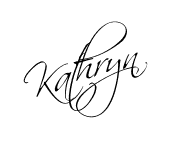
Parties I link to:
Sunday:Monday:
- This Gal Cooks (formerly Jam's Corner): Marvelous Mondays Link Party
- Flour Me With Love: Mix-It-Up Monday
- Craft-O-Maniac: Craft-O-Maniac Mondays
- Adventures Of a DIY Mom: Terrific Tuesdays
- Coastal Charm: Nifty Thrifty Tuesday
- Elizabeth & Co.: Be Inspired Link Party
- Mercy Ink Blog: All Things Heart & Home Link-up
- My Uncommon Slice of Suburbia: Tuesday's Treasures
- Uncommon: Uncommonly Yours Link Party
- The Winthrop Chronicles: Share It Link Party
- Embracing Change: Creative Inspirations Link Party
- Hooking Up w/ House of Hepworths
- Vintage Gwen: Show & Share
- My Repurposed Life: Catch As Catch Can
- The Shabby Creek Cottage: Transformation Thursday
- Two Yellow Birds Decor: Thursday's Temptation
- A Heart 4 Home: Finished Friday
- Chic on a Shoestring Decorating: Flaunt It Friday
- Decorating Insanity: Furniture Friday
- Five Days, Five Ways: Feature Friday Free-for-All
- Jennifer Rizzo: Fabulously Creative Friday
- Miss Mustard Seed: Furniture Feature Friday
- Two Sasters: TGIF Party








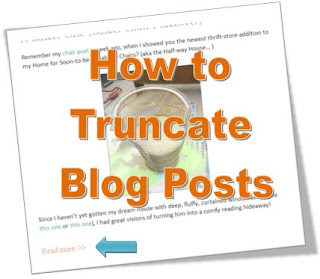








Great article. I'm completely at a middle of the road point there, myself. It doesn't usually bother me to click through but I usually try to do that when I'm readying a blog, if only to give that blogger more page views. Someone who doesn't blog though, aren't really interested in that, I guess. I'm not good at putting a picture first and foremost so if I did a page break, usually all the reader would see is text. Bo-ring! So I need to get better at a great picture up front and then I'll decide whether to do a page break or not. Thanks for the thoughts and more important, how to do them!!!
ReplyDeleteI was always wondering about this. and after reading about how so many bloggers are getting their stuff stolen. It's good to know.
ReplyDeleteI had always wondered how people did this....THANKS for sharing! Following along on GFC so I can learn more tricks from you. I am so so so happy you shared this!
ReplyDeleteMarilyn
4you-withlove.blogspot.com
This is very helpful! Thanks so much for posting!
ReplyDeleteKatie
www.funhomethings.com
Fabulous tutorial! Will be sharing on FB this weekend!
ReplyDeleteTake care,
Trish
Thanks for the step by step. I think you have a great compromise. I agree, don't like scrolling through all the party places, but I need pics and more than a paragraph to pull me in.
ReplyDeleteThis is wonderful information! Here from Two Yellow Birds and now following :)
ReplyDeleteHugs, Tanya
http://twelveoeight.blogspot.com/
I have always wondered how this was done! Thanks for sharing.
ReplyDeleteNew Follower
xoxo
Heather
www.HeatherlyLoves.com
Still deciding on how I feel about truncating, but I appreciate the tips!
ReplyDeleteI agree with Sharon...not sure about what I want to do with the truncating issue, but truthfully this is the most concise info I have found on the topic thus far. Thanks you very much and I will definately be pinning this for future reference!
ReplyDeleteThanks for linking up this week!
Stacey of Embracing Change